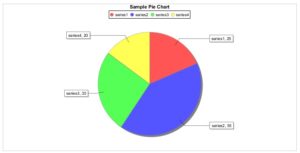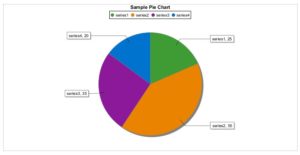Fixed series color for specific series labels in Jasper jfree charts
We often face the situation where it has been asked to implement specific series color for each particular series in the different charts of jasper. Thus,here I am trying to provide solution for same:
Make data easy with Helical Insight.
Helical Insight is the world’s best open source business intelligence tool.
Create two jasper reports one to publish pie chart and other to publish stacked bar chart.
In pie chart,
There are series and count values required in pie chart:
Let us suppose for the above mentioned pie chart we need following color customisation for each series label i.e,
- Series1 – green
- Series2 –orange
- Series3- purple
- Series4- dark blue
In order to achieve this, we can write custom code in java as follows:
public class PiePlotEnclosingReport implements JRChartCustomizer {
public void customize(JFreeChart chart, JRChart jasperChart) {
plot.setSectionPaint(“seies1”, new Color(63, 156, 53));
plot.setSectionPaint(“seies2”, new Color(0, 152, 219));
plot.setSectionPaint(“seies3”, new Color(140, 24, 154));
plot.setSectionPaint(“seies4”, new Color(233, 131, 0));
}
}
Create jar file of the java code and add it in chart customiser property of chart in the format: ‘packagename.classname’ as follows:-
Refer the screenshot:
Check the result, on executing report. It will be shown as in the above screenshot. One can very well identify how the colors for each series type got changed through the chart customiser code we have used.
Make data easy with Helical Insight.
Helical Insight is the world’s best open source business intelligence tool.
Similarly, we can customise the series color in stacked bar chart using following piece of code:
public class StackedBarChart implements JRChartCustomizer {
public void customize(JFreeChart chart, JRChart jasperChart) {
CategoryItemRenderer renderer = chart.getCategoryPlot().getRenderer();
CategoryDataset catDS = chart.getCategoryPlot().getDataset();
Color seriesColor = null;
for (int i = 0; i < catDS.getRowCount(); i++) {
if (catDS.getRowKey(i).toString().equalsIgnoreCase(“series1”)) {
seriesColor = new Color(255, 175, 175);
} else if (catDS.getRowKey(i).toString()
.equalsIgnoreCase(“series2”)) {
seriesColor = new Color(166, 25, 46);
} else if (catDS.getRowKey(i).toString()
.equalsIgnoreCase(“series3”)) {
seriesColor = new Color(63, 156, 53);
} else if (catDS.getRowKey(i).toString()
.equalsIgnoreCase(“series4”)) {
seriesColor = new Color(16, 24, 32);
}
renderer.setSeriesPaint(catDS.getRowIndex(catDS.getRowKey(i)),
seriesColor);
}
}
}

Best Open Source Business Intelligence Software Helical Insight is Here

A Business Intelligence Framework
Hope it helps!!
Thanks,
Nisha Sahu
BI Developer
Advanced Chart Formatting Jaspersoft Community Changing color of label value on bar/ pie charts Jaspersoft chart customiser class cutomiser create chart in jasper report Fixed Series Color for Specific Labels in Jasper Jfree Charts ireport jasper jaspersoft java code jfree pie chart series color specific color stacked bar chart Useful Chart Customizers in JasperReports